Jetveo Platform
The Platform is the central foundation of the Jetveo system. It organizes the Apps.
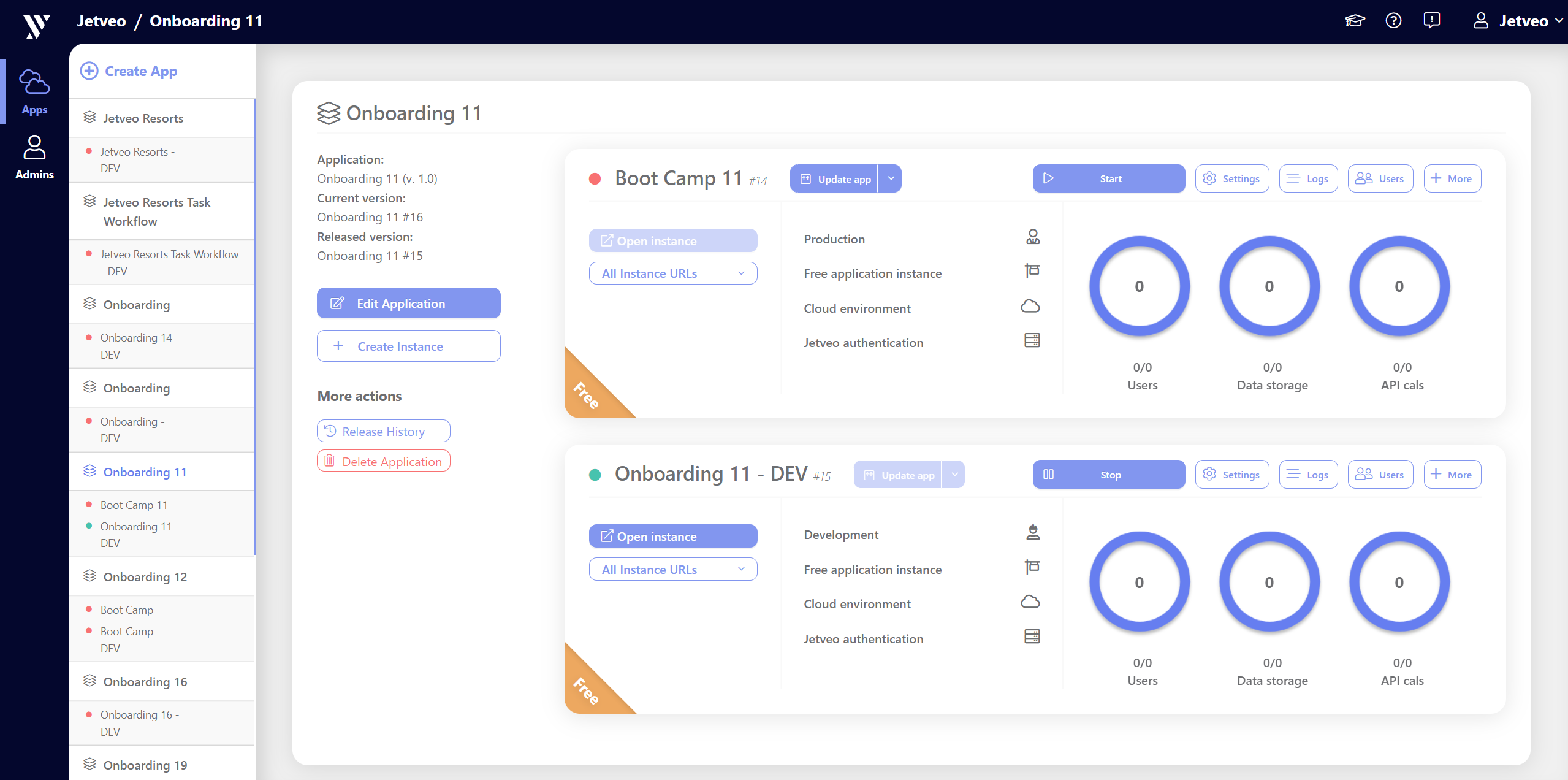
The App Overview has details, basic information, useful links, and statistics about the app and related instances.
Click the graphic below for a schematic of the Platform and an App Overview.
App Overview
The leftmost section has basic details and functions related to the app.
Application – The name of the app and the version.
Current Version – The version of the source code that is actively being worked on in the App Builder.
Released Version – The version that has been released to instances.
Edit Application – Access to the App Builder to add features and make adjustments to the source code.
Create Instance – Creates different versions of the app to provide to developers or testers, including Development and Production instances.
More Actions
Release History – List of releases for the app, including date, time, and links to view each version. View shows the version. Fork enables the user to establish a new branch for the app.
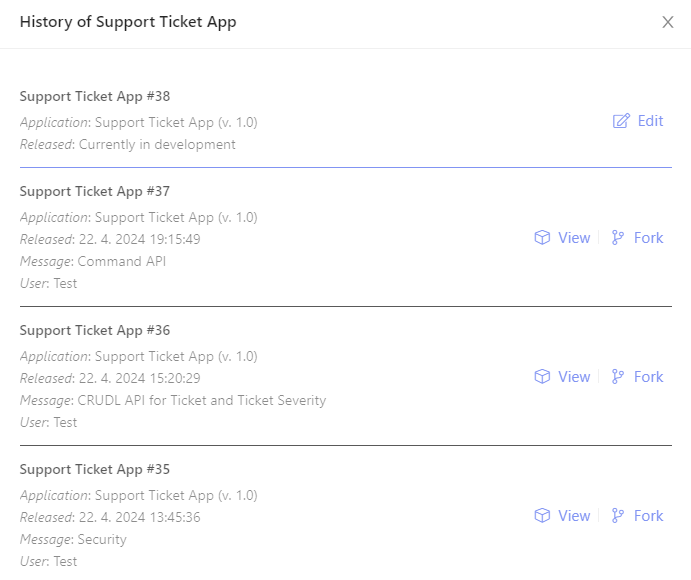
Delete Application – Remove an app. Note that all instances must first be deleted (i.e., in the App Instance, go to More and click Delete). Confirmation is required.
App Instances
The rightmost box shows the different instances related to the app.
Several actions are available across the top:
Update App – Click to update the app with the most recent source code. The drop-down menu enables the user to select which version to update.
Stop/Pause – Toggle to activate or idle the app. This is connected to the colored circle to the left of the instance name. Green means that the instance is running; red means that it is not.
Settings – Link to the Development Settings overview (see below)
Logs – A grid to show Logs (Error, Warning, Information, Debug) within the instance, including when they occurred, the state, the context, details, and related actions.
Users – Mechanism for giving access to the app instance to specific users (see below)
+ More – Three additional options are available:
- Download API SDK
- Office Adding Manifest (enabled if the application has any MS Office Addin)
- Delete (to remove this specific instance)
The body of the App Instance box shows updated information and settings for the following, which may change according to the state of the instance. The first column shows:
Open Instance – Opens the app instance through the public URL.
All Instance URLs – This drop-down menu shows the URLs for the Application Instance if you need to copy-and-paste the URL to send it via email.
The lower left corner identifies the instance as Free or Standard.
The right side area includes donut charts for the following statistics:
- Users
- Data Storage
- API Calls
