Bar Graph
Bar graphs provide a graphic representation for data.
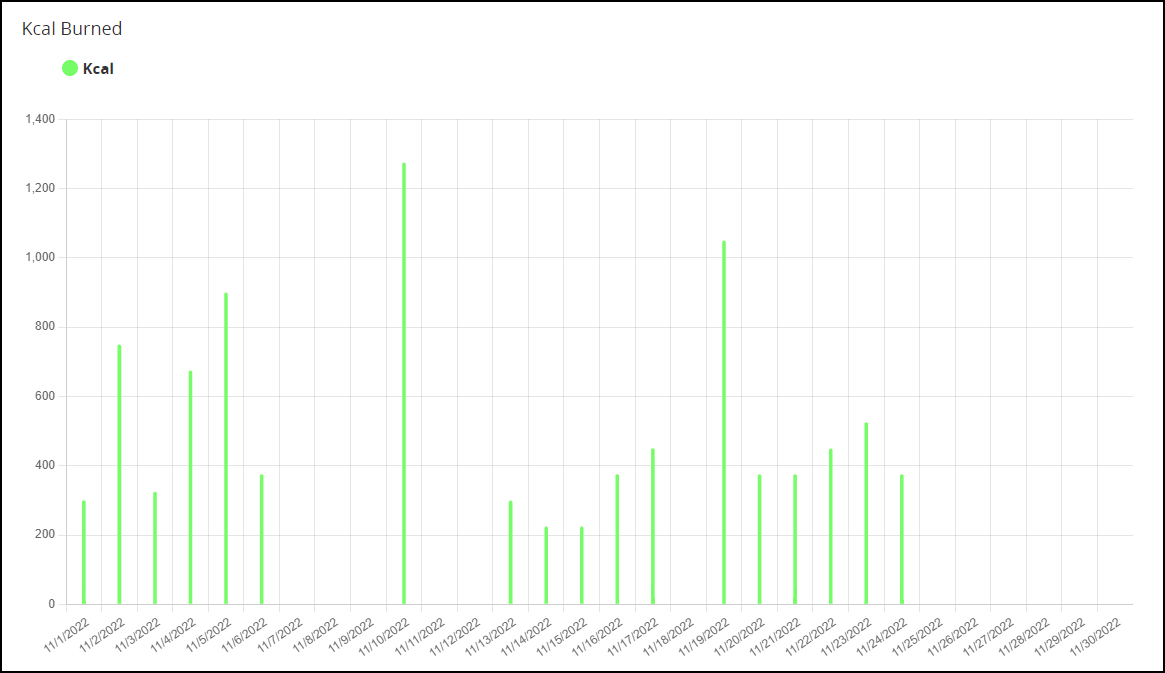
Bar Graphs require an Entity with data that can be shown in the graphic (i.e., statistics).
Go to a Page Layout (on a Create Page, a Detail Page, a Standalone Page, or a Dashboard). Select Graphs. Select Bar Graph.
Locate the Bar Graph on the layout editor. Click Configure Bar Graph.
Bar Graph Configuration
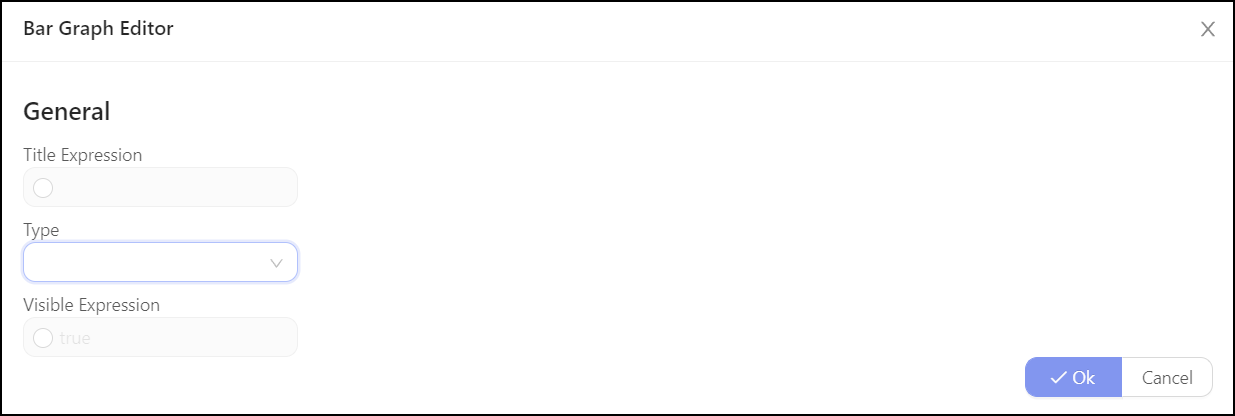
General
Title Expression – Enter the name of the Bar Graph inside quotation marks.
Type – Select from Time Period or Custom. Time Period is defined by pre-defined Date Range values. Custom allows for flexibility with C# coding.
Visible Expression – Define the conditions for when the graph will be displayed. The default settings is “true”, which will display the graph.
Other General configurations vary depending on the selected graph type.
Time Period
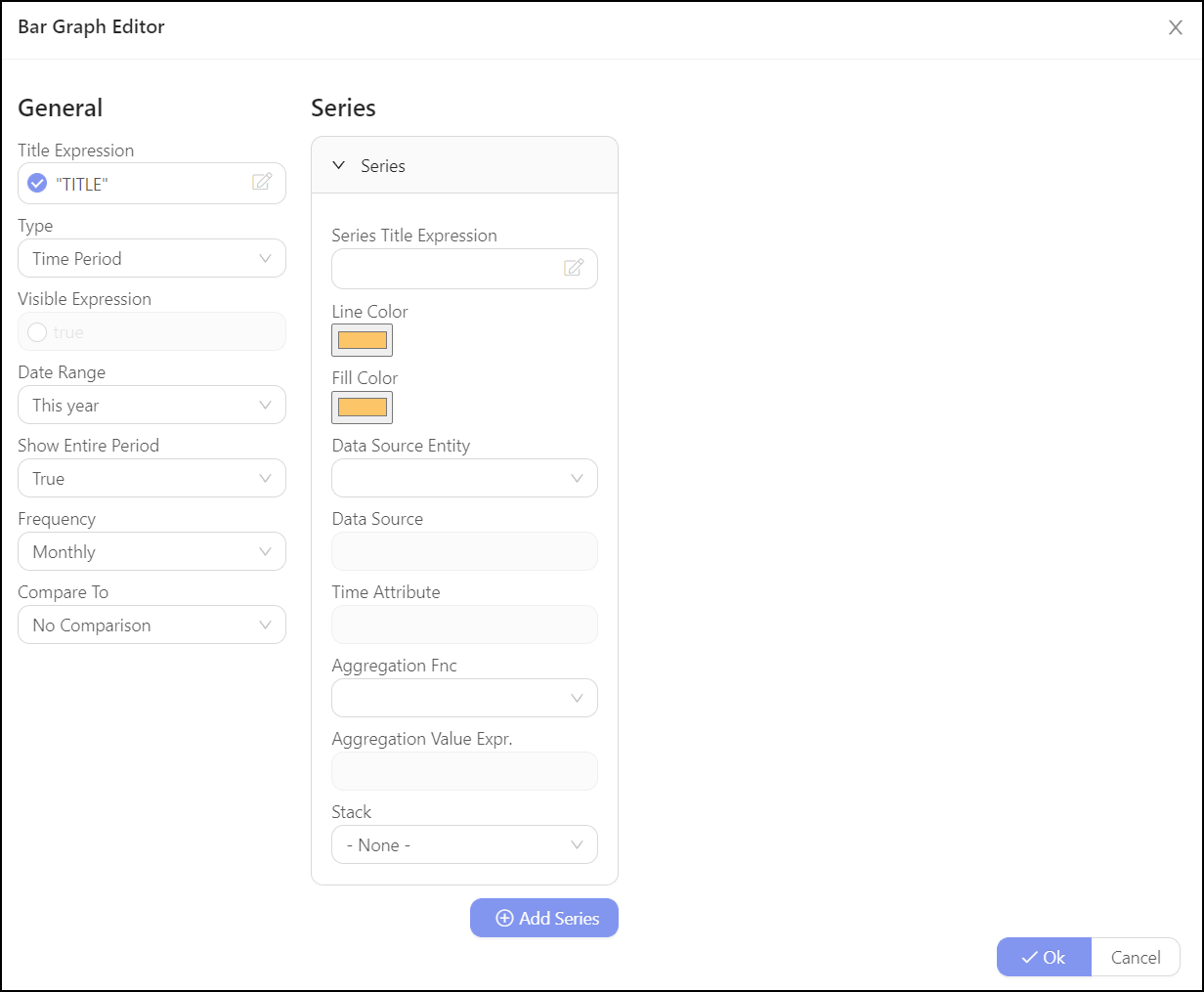
Date Range – Choose from All, Today, Yesterday, This Month, Last Month, Next Month, This Year, Last Year, Next Year, Rolling.
-
If you select Rolling, a new variable appears:
- Rolling Date Range — Choose from Last 7 days (excluding today); Last 14 days (excluding today); Last 30 days (excluding today); Last 60 days (excluding today); Last 90 days (excluding today); and Last 365 days (excluding today)
-
If you select This Month or This Year, a new checkbox appears:
- Show Entire Period – If checked the graph will show the entire time period even if there is no data, if not it will only show data through the actual day. It is checked by default.
Frequency – Choose from Daily, Monthly, and Yearly.
Compare To – Choose from No Comparison and other options depending on the selected Date Range.
Custom
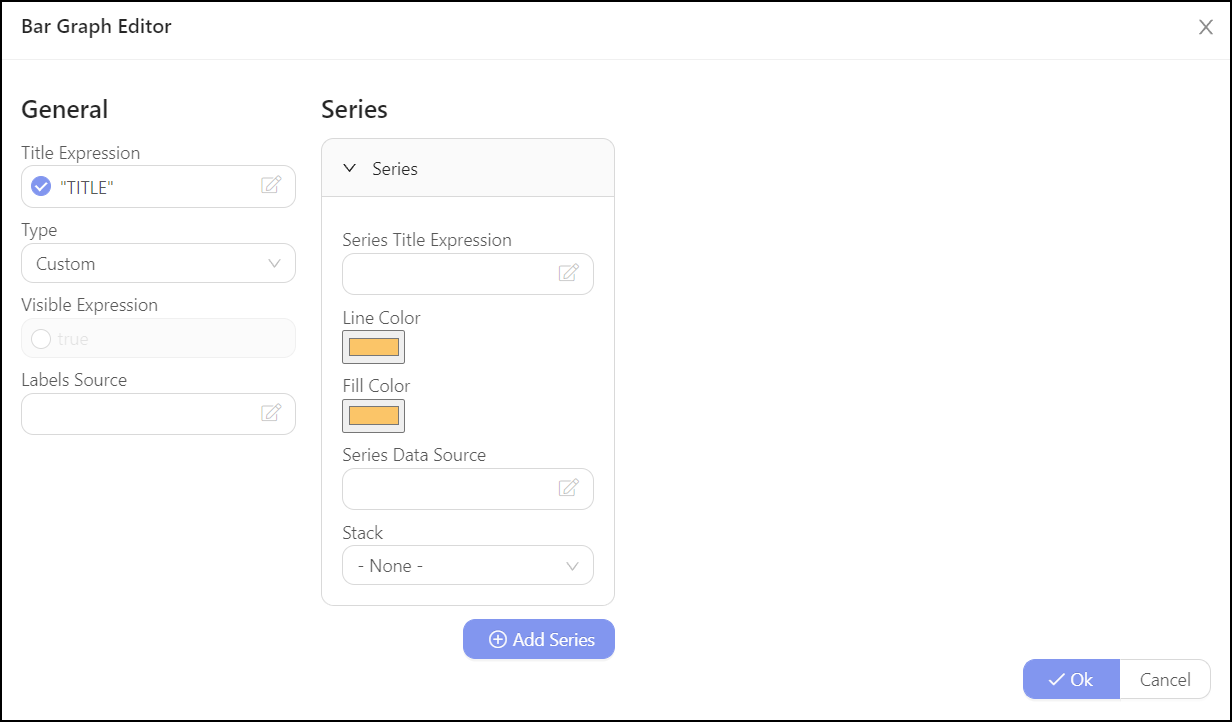
Labels Source – Define the source from which the label text will be taken.
Series
Each Bar Graph can have multiple series. For example, one color can show income and another color can show payments.
Series Title Expression – Type the name of the Series inside quotation marks.
Line Color – Select the display color from the color palette.
Fill Color – Select the display color from the color palette.
Stack – Select from None, Group A, Group B, Group C, Group D, Group E, Group F.
Time Period
Data Source Entity – Select the Entity from which the data will be provided from the drop-down menu.
Data Source – Expression for defining series data source.
Time Attribute – Select the attribute on the Data Source Entity that will define the time from the drop-down menu (i.e., x axis).
Aggregation Function – Determine the way that the data will be aggregated: Sum, Count, Average, Minimum, Maximum.
Aggregation Value Expr. – Define the attribute that will be used for the y axis. For example:
(entity) => entity.Actual_Distance
Click Add Series to plot additional data on the bar graph. Note that the the y axis values should be similar.
Custom
Series Data Source – Expression for defining series data source. Required IEnumerable<LineGraph.Point>
Click Add Series to plot additional data on the bar graph.